Go straight to tips and tricks for the following Autodesk Products:
3 for 1......Three quick tips in one
Written by Tata Technologies CAD/PLM Geek on Friday, February 29, 2008
Tata Technologies CAD/PLM Geek
Friday, February 29, 2008
1
![]()
![]()
Labels: Keyboard Shortcuts , Repeat Workplanes , Sketch Pattern
View Representations or Level of Detail What’s Right For You?
Written by Tata Technologies CAD/PLM Geek on Thursday, February 28, 2008
You can save both types of representation with a name and activate it for modeling tasks or select it for creating drawings, presentations, and derived assemblies. So which one makes sense. If working in large assemblies LOD has the advantage. This allows you to suppress components to save memory the negative is when adding a component to your assembly it automatically gets added to all LOD you have created. View Representations takes over there allowing you to lock each representation created so when adding components they can be added to the master without affecting the others but has no memory saving option. In a perfect world LOD with ability to lock representation would be great.
 Check out my video of how to do this.
Check out my video of how to do this.
http://screencast.com/t/DYXT5X5F
Submitted by Dave of the INCAT CAD Geeks
Tata Technologies CAD/PLM Geek
Thursday, February 28, 2008
![]()
![]()
Labels: Inventor 2008 , large assemblies , level of detail , view representations
Interference Check Mate! - I Win Again
Written by Tata Technologies CAD/PLM Geek on Wednesday, February 27, 2008
Tata Technologies CAD/PLM Geek
Wednesday, February 27, 2008
![]()
![]()
Labels: interference check , Inventor 2008
Explicit angles instead of Expletives for angles
Written by Tata Technologies CAD/PLM Geek on Tuesday, February 26, 2008
 New to the upcoming Inventor 2009 is an option in the "Angle" assembly constraint called "Explicit Reference Vector". This allows us to define a direction perpendicular to the rotation direction and thereby enforce the "right hand rule". Check out this video for an example:
New to the upcoming Inventor 2009 is an option in the "Angle" assembly constraint called "Explicit Reference Vector". This allows us to define a direction perpendicular to the rotation direction and thereby enforce the "right hand rule". Check out this video for an example:
Tata Technologies CAD/PLM Geek
Tuesday, February 26, 2008
![]()
![]()
Labels: Assembly , Constraints , Inventor 2009
HELP!
Written by Tata Technologies CAD/PLM Geek on Monday, February 25, 2008
Well, we have all been there. Trying to accomplish what seems like a simple task on our computer only to find that it just isn't working. On almost every application there is a help pulldown menu. How "helpful" is it to a specific task you are trying to accomplish? Take a look at most of them and they quickly lead to extensive searching and some really dry reading. Most of us are lead to "Google it" or some other web search engine to find some real answers (which might be how you found our website). Autodesk has done a really nice job of adding very useful information right from the help menu. From traditional Help topics to What's new, Tutorials and Skill builders there is a lot of useful information included right from the help menu.
WATCH VIDEO HERE
Tata Technologies CAD/PLM Geek
Monday, February 25, 2008
![]()
![]()
3D Part Template
Written by Tata Technologies CAD/PLM Geek on Friday, February 22, 2008
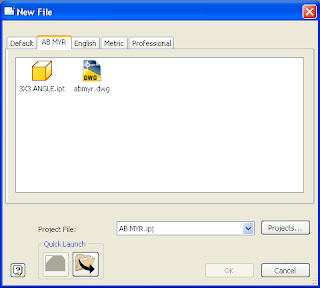
Check out my video of how to do this.
http://screencast.com/t/kkGMf0o1i0
Submitted by Dave of the INCAT CAD Geeks
Tata Technologies CAD/PLM Geek
Friday, February 22, 2008
![]()
![]()
Just Relax....with Inventor 3D Grips
Written by Tata Technologies CAD/PLM Geek on Thursday, February 21, 2008
Recently we covered 3d grips during our web based user group meeting (click here).
3d grips are a very powerful way to rapidly edit your models. However, sometimes this can be dangerous in the wrong hands, so be sure to review the 3d Grips application options and this video to learn more.
Enjoy
Kevin with the INCAT CAD Geeks
Tata Technologies CAD/PLM Geek
Thursday, February 21, 2008
![]()
![]()
Labels: 3D Grips , Autodesk Inventor , User groups
Patterns...Not just checkers and stripes anymore!!
Written by Tata Technologies CAD/PLM Geek on Wednesday, February 20, 2008

Most of us get caught up in making very linear types of designs and everything is in nice neat rows and columns. HOW BORING ARE WE PEOPLE? Lets put some patterns into some parts that make people give us a "WOW!"
Inventor has the tools we need to make this today, we can put patterns onto a spline easily.
Check out the (2) quick videos on this funcionality.
Watch Video 1
Watch Video 2
I think it is so cool and just imagine the possibilties after you see it.
Enjoy,
Jim, another one of the INCAT CAD Geeks!
Tata Technologies CAD/PLM Geek
Wednesday, February 20, 2008
![]()
![]()
Labels: Inventor 2008 , patterns , spline
Copy Cat 3: Coming to a CAD model near you!
Written by Tata Technologies CAD/PLM Geek on Tuesday, February 19, 2008
 Do you ever run across situations where you would like to pattern or mirror a feature, but they won't work because your intended result isn't to have symmetrical features?
Do you ever run across situations where you would like to pattern or mirror a feature, but they won't work because your intended result isn't to have symmetrical features?
Tata Technologies CAD/PLM Geek
Tuesday, February 19, 2008
1
![]()
![]()
Labels: Autodesk Inventor , Copy Feature , part modeling
$95 CAD Training update....
Written by Tata Technologies CAD/PLM Geek on Tuesday, February 19, 2008
 A few weeks back I mentioned our ILDL program, $95 Instructor led CAD training from YOUR desk. Well the web site is live so check it out HERE
A few weeks back I mentioned our ILDL program, $95 Instructor led CAD training from YOUR desk. Well the web site is live so check it out HERE
Tata Technologies CAD/PLM Geek
Tuesday, February 19, 2008
![]()
![]()
Award winning......Techsmith picks the geeks
Written by Tata Technologies CAD/PLM Geek on Tuesday, February 19, 2008
Sweet....."Camtasia Studio Screencast of the Week" LINK HERE
As referenced in a past blog post we love our techsmith products!
LINK HERE
Thanks Techsmith Team
Kevin with the INCAT CAD Geeks
Tata Technologies CAD/PLM Geek
Tuesday, February 19, 2008
![]()
![]()
Labels: Techsmith
First Ever....Inventor Web based user group meeting
Written by Tata Technologies CAD/PLM Geek on Monday, February 18, 2008
Last week we hosted the first ever Inventor web based user group meeting. Over the last 4 years here at INCAT myself and my team have launched 5 land based user groups and 3 web based user groups. Last week was the kick off for the Inventor web based one, where as the other two focus on Data Management and AutoCAD Electrical. Learn more about our user groups HERE
We covered 4 topics:
- 3d Grips
- Imate basics
- icheck for Inventor (3d CAD Standards Checker)
- Highlighted a few Inventor 2009 new features
The recording of the webcast will be posted HERE and if you would like to sign up for future emails about our user groups please take this SURVEY Even if you didn't make the meeting, this survey will allow you to tell us if you want future notifications about user groups etc.
Thanks and hopefully you can join us for a future meeting.
Kevin with the INCAT CAD Geeks
Tata Technologies CAD/PLM Geek
Monday, February 18, 2008
![]()
![]()
Labels: 3D Grips , Autodesk , Autodesk Inventor , imates , INCAT , Inventor , User groups
Material Dependent Hatching
Written by Tata Technologies CAD/PLM Geek on Monday, February 18, 2008
the Hatch Pattern Defaults. Material names can be read directly from the active style library, or they can be read from the material definitions stored in a specific part file. Either way, it will help you churn out production drawings faster with less time spent "cleaning up" your views to get the look you want.
See how easy it is....
Tata Technologies CAD/PLM Geek
Monday, February 18, 2008
![]()
![]()
Labels: Autodesk Inventor , Drawing Views , Hatching , Sections , Styles
Whats new in Inventor 2009 - Drawing View Crop
Written by Tata Technologies CAD/PLM Geek on Thursday, February 14, 2008
Tata Technologies CAD/PLM Geek
Thursday, February 14, 2008
![]()
![]()
Labels: Autodesk Inventor , Drawing Views , Drawings , IDW
And you thought you had a "SPLIT" personality....
Written by Tata Technologies CAD/PLM Geek on Wednesday, February 13, 2008
Tata Technologies CAD/PLM Geek
Wednesday, February 13, 2008
1
![]()
![]()
Labels: Inventor 2008 , Split part
ReName those Stubborn file in Autodesk Vault
Written by Tata Technologies CAD/PLM Geek on Wednesday, February 13, 2008
One of the things I see many Inventor users struggle with is renaming their Inventor files from a descriptive name to a "Part Number". This typically breaks the links with any referencing files, and requires all of the files to be "Resolved" in any place they have been used.
Autodesk Vault offers a much better solution that allows batch renaming of files, and it even repairs links in files that would otherwise be broken. Check out this ScreenCast video for an example:
http://www.screencast.com/t/sLCYpQtL
Contributed by Ben of the INCAT CAD Geeks.
Tata Technologies CAD/PLM Geek
Wednesday, February 13, 2008
![]()
![]()
Labels: Autodesk Vault , ReName Files , Renaming
Finding my way....
Written by Tata Technologies CAD/PLM Geek on Monday, February 11, 2008
Tata Technologies CAD/PLM Geek
Monday, February 11, 2008
![]()
![]()
Labels: Autodesk Inventor , Find , Search
Copy Cat 2 - Making your dimension settings match
Written by Tata Technologies CAD/PLM Geek on Saturday, February 09, 2008
Tata Technologies CAD/PLM Geek
Saturday, February 09, 2008
![]()
![]()
Labels: Autodesk Inventor , copy properties , IDW
Copy Cat.....Quickly copy iproperties from part to part
Written by Tata Technologies CAD/PLM Geek on Friday, February 08, 2008
Hopefully you will find this helpful
Kevin with the INCAT CAD GEEKS
Tata Technologies CAD/PLM Geek
Friday, February 08, 2008
![]()
![]()
Labels: Autodesk Inventor , copy properties , Design Assistant , iproperties
What does $95 in the CAD world get you these days.......How about 4 hours of CAD training!
Written by Tata Technologies CAD/PLM Geek on Thursday, February 07, 2008
What does $95 in the CAD world get you these days.......How about 4 hours of CAD training!
Last fall the INCAT CAD Geeks kicked off our remote training solution with great results, so we are ready to go for round two, classes start in early March and run through June. Basically we have broken down our traditional classroom training into half day blocks and can conduct it over the web with a LIVE instructor, using really cool technology.
Our website will be updated soon, but I couldnt wait to share the news. Email me if you want further info sooner @ krobinson@incat.com but I will repost here on the blog once the site is live.
Hopefully your boss will spring for this simple, cost effective, training approach.
Kevin with the INCAT CAD Geeks
Below are the Inventor ones, but we also have AutoCAD, Electrical, Mechincal and we now are even having Essentials courses for newbies!
With a grand total of 20 different classes broken into half day blocks and over 150 hours of training without leaving the office. SWEET
Autodesk® Inventor™ Series 2008: Transitioning from Inventor 11
Duration : 3 Half Day Sessions
Autodesk® Inventor™ Series 2008: Advanced Assembly and Machine Design
Duration : 3 Half Day Sessions
Autodesk® Inventor™ Series 2008: Sheet Metal Design
Duration : 3 Half Day Sessions
Autodesk® Inventor™ Series 2008: Inventor Studio
Duration : 1 Half Day Session
Autodesk® Inventor™ Series 2008: Importing Data for Fixture Design
Duration : 2 Half Day Sessions
Autodesk Inventor Professional Autodesk® Inventor™ Professional 2008: Dynamic Simulation & Stress Analysis
Duration : 2 Half Day Sessions
Autodesk® Inventor™ Professional 2008: Tubing and Piping
Duration : 2 Half Day Sessions
Tata Technologies CAD/PLM Geek
Thursday, February 07, 2008
![]()
![]()
Set the cruise control “Part 1”
Written by Tata Technologies CAD/PLM Geek on Thursday, February 07, 2008
Autolimits, a tool I wish I would of had available to me when I was designing the last fourteen years. This allows the designer to concentrate strictly to designing. I would have used all three types of the autolimits. On the dimensional side I would of added autolimits to all my cylinder files to set-up for stroke distances and would have always made sure I always had stroke to go for an example. Area-Perimeter I would have used for when I was designing inside a swing radius for a machine. The last one physical property I would have used on at least 85% of the jobs I have done over the years. I seemed to be always working on a design that had some type of weight restriction and having autolimits would have definitely saved time in the design phase and probably took the word rework off of the shop floor because of weight issues.
AutoLimits are categorized as monitoring three different types of input
1. Dimensional
2. Area-Perimeter
3. Physical Property
AutoLimits are designed to be used sparingly, monitoring only critical design information of interest to you. In an assembly, only AutoLimits in the edited document are enabled and displayed. AutoLimits existing at other levels (subassembly or components) are neither visible nor accessible until that level or component is edited.
AutoLimit boundaries use both color (green, amber, red) and shape (circle, triangle, square) to provide feedback related to boundary conditions. The colors equate to conditions:
• Green: within boundary limit
• Amber: near boundary limit
• Red: exceeds boundary limit
The following short video shows working with setting the Physical Property Limit dealing with mass. Watch how my display changes when I have exceeded my limit.
Check out my video of how to do this.
http://screencast.com/t/wuuXk254
Submitted by Dave of the INCAT CAD Geeks
Tata Technologies CAD/PLM Geek
Thursday, February 07, 2008
![]()
![]()
Labels: Autodesk Inventor , AutoLimits , Mass Properties
I'll Take Multiple Parts for $1,000...Alex
Written by Tata Technologies CAD/PLM Geek on Thursday, February 07, 2008
Well help is hear TODAY!! Yes we can insert groups of parts right into the assembly file and then start placing constraints to hold them together.
We can either multi-select from the place component dialogue box or we can also drag and drop from a Windows Explorer file list.
Check out this super time saver for assembly building in this quick video:
Click for video
Enjoy,
Jim
One of the INCAT CAD Geeeks!
Tata Technologies CAD/PLM Geek
Thursday, February 07, 2008
![]()
![]()
Labels: Assembly , insert , Inventor 2008
Autodesk Labs in action again......3D Share Now
Written by Tata Technologies CAD/PLM Geek on Wednesday, February 06, 2008
This video shows how you can use the newer Autodesk Labs tool to quickly share your Inventor models OVER THE WEB! Link here to learn more and download the free tool.
Kevin with the INCAT CAD GEEKS
Tata Technologies CAD/PLM Geek
Wednesday, February 06, 2008
1
![]()
![]()
Labels: Autodesk Inventor , Autodesk Labs , Share Now
Clarify your Drawing intent with Isometric Dimensions
Written by Tata Technologies CAD/PLM Geek on Tuesday, February 05, 2008
For those of you that have been using Inventor for a while, I wanted to make sure you haven't fallen into a rut with your dimensioning techniques. Check out this example of dimensioning in Inventor drawing views as an example of what can be done in Inventor 2008!
Tata Technologies CAD/PLM Geek
Tuesday, February 05, 2008
![]()
![]()
Labels: Autodesk Inventor , Dimensioning , Drawing Views
It's all in the Presentation...
Written by Tata Technologies CAD/PLM Geek on Monday, February 04, 2008
Tata Technologies CAD/PLM Geek
Monday, February 04, 2008
![]()
![]()
Labels: Autodesk Design Review , DWF , Inventor , Presentations
Our Blogs backbone........ cool apps we get to use
Written by Tata Technologies CAD/PLM Geek on Friday, February 01, 2008
Our team of INCAT CAD Geeks love sharing our knowledge abour the Autodesk MSD productline. However we also rely heavily on a few other tools to bring you a higher level of content in the form of images and videos. So I wanted to do a quick technology overview of the tools we use since I feel very stongly that all of you can benefit in a number of ways from the same technology. So here goes, but I will also post something more CAD related later today.
The Blog tool itself - Blogger and feedburner from Google, All Free (We are newbies to the world of blogging, but I think the site gets the job done, but you can give us your thoughts.
Autodesk MSD products - Duh :)
Videos, Images, content storage - All of the images and the videos we post links to are all powered by Techsmith products.
For many of you that I have worked with over the last few years you most likely already heard me tell stories and or demo Snag It or Camtasia Studio both are wonderful tools that can help communicate your designs and share your knowledge around the office. However thier are TWO new products to the Techsmith family that are really the fuel for the our content here on the Blog.
- Jing - This wonderful application allows a seamless way to share images and videos to whomever or just allow another quick way to capture ideas for your own usage.
- Screencast - This is the online service for sharing any and all of your media.
I know we love both tools and they make our job of sharing our CAD Geek skills with you much easier, so thank you Techsmith (Betsy and friends) and Google......and keep cranking out cool applications.
So please check out these tools and consider adding them to your toolkit. Please feel free to drop me a note if you want me show these great tools in action...Kevin with the INCAT CAD Geeks
Tata Technologies CAD/PLM Geek
Friday, February 01, 2008
![]()
![]()














