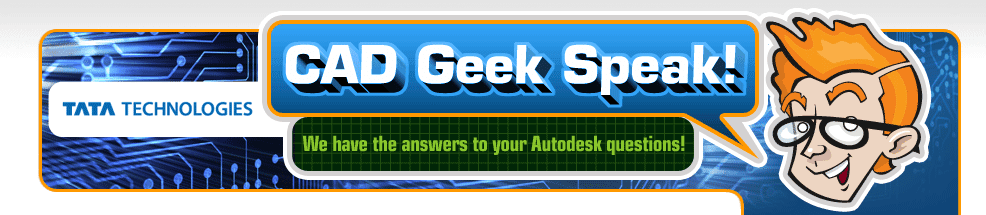Speaking with one of my co-workers Joshua Hunt he gave me the idea for this post. He was recently at a customer doing some AutoCAD Electrical customization when he learned that the customer wanted to have a master sheet containing all the drawings that made up a given project. Of course that is easily solved by just using the xref command that has lived inside of AutoCAD forever. It's your choice of course if you want this sheet to be part of your actual project but to keep items simple at least place this file in the folder with your project dwg's to ensure simple updating of the xref's. Let's Take a Look!!!
Let's Take a Look!!!
http://www.screencast.com/t/LwckfVw6SDq
Created by Dave one of the Cad Geeks
Go straight to tips and tricks for the following Autodesk Products:
Master Layouts Electrical Utilizing AutoCAD
Written by Tata Technologies CAD/PLM Geek on Thursday, April 30, 2009
Tata Technologies CAD/PLM Geek
Thursday, April 30, 2009
![]()
![]()
Labels: AutoCAD , AutoCAD Electrical , layout , xref
Alias Anti-Aliasing
Written by Tata Technologies CAD/PLM Geek on Friday, April 24, 2009

Anti-Aliasing is a method of smoothing the edges of a rendered image. Alias allows you to activate Anti-Aliasing while in Hardware Shade mode to enhance the look of your model. It can also be used to smooth out the look of your wire frame. I will demonstrate these settings in this weeks video.
Click HERE to watch the video
Created by Aaron... Your Alias CAD Geek!
Tata Technologies CAD/PLM Geek
Friday, April 24, 2009
![]()
![]()
Labels: Alias , Anit-Aliasing , Design , Industrial Design , Visualization
Analysis Needs and Tools Survey
Written by Tata Technologies CAD/PLM Geek on Thursday, April 23, 2009
Tata Technologies CAD/PLM Geek
Thursday, April 23, 2009
![]()
![]()
No Wire Numbering Option for Wire Layers
Written by Tata Technologies CAD/PLM Geek on Thursday, April 23, 2009
For many of us their always seems to come a time to where we do not want to show wire numbers but still need to report wire information. Wire layers now have a “no wire numbering” option in AutoCAD Electrical 2010. These wires behave normally for inserting, breaking, and scooting components, and show up in the Wire From/To report.
The Insert Wire Numbers command follows these rules:
- If all wires in the network are on layers set “No” for Wire Numbering, no new wire number is inserted.
- If any wire in the network is on a layer set “Yes” for Wire Numbering, the existing non-fixed wire number is updated or a new wire number is inserted.
- If a wire network already has a non-fixed wire number, it is updated regardless of the Wire Numbering setting. Use the Delete Wire Numbers command to remove the wire number.



Let's Take a Look!!!
http://www.screencast.com/t/ejTeVOe5
Created by Dave one of the Cad Geeks
Tata Technologies CAD/PLM Geek
Thursday, April 23, 2009
![]()
![]()
Labels: 2010 , AutoCAD Electrical , wire layers , wire numbers
Vault Workgroup - Lifecycle based permissions
Written by Tata Technologies CAD/PLM Geek on Monday, April 20, 2009
One of the great features in the new Vault Workgroup 2010 is the ability to control access permissions based on the lifecycle state of the file in question. This means that only the appropriate personnel have access to a file when it is Work in Progress, Released, or Obsolete.
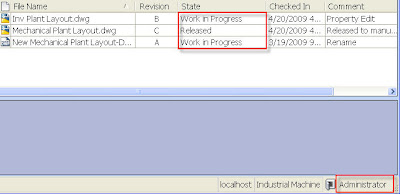
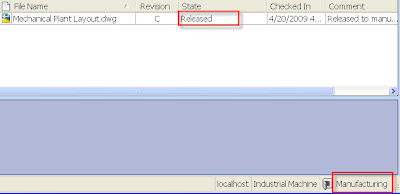
Tata Technologies CAD/PLM Geek
Monday, April 20, 2009
![]()
![]()
Labels: Autodesk Data Management , Lifecycle , Permissions , Vault Workgroup
Alias Hardware Shade Backgrounds
Written by Tata Technologies CAD/PLM Geek on Friday, April 17, 2009

In this weeks video I will show you how to add custom backgrounds to you Hardware Shaded images.
Click HERE to watch the video
Created by Aaron... Your Alias CAD Geek
Tata Technologies CAD/PLM Geek
Friday, April 17, 2009
![]()
![]()
Labels: Alias , Backgrounds , Design , Industrial Design , rendering
Building Community for AutoCAD Electrical
Written by Tata Technologies CAD/PLM Geek on Thursday, April 16, 2009
When thinking about finding resources for AutoCAD Electrical it does not seem to be one location to go to. Well I would like to suggest that everyone who uses the product or does electrical design work sign up for the AutoCAD Electrical User Group that can be found on LinkedIn. This can be a place to have discussion's about the industry itself, learn additional tips and tricks and be able to network in our own line of work. This can only happen if we all pull together and share our own ideas, thoughts and best practices. This will also be a location to find out about upcoming events like Electrical User Groups that are hosted on the web and any other special events surrounding the product. Let's build this together!!!
To become a member select link below:
Tata Technologies CAD/PLM Geek
Thursday, April 16, 2009
![]()
![]()
Labels: AutoCAD Electrical , community , LinkedIn , Share Now
Inventor 2010 Application Options - Part 2
Written by Tata Technologies CAD/PLM Geek on Wednesday, April 15, 2009
As I talked about last week, one of the first place I look for new things in new releases is the Applications Options. I also talked about the new User Interface that went to the ribbon bar style. I bet some of you old timers are wondering how to revert back to the old style. Tools>Applications Options Colors Tab. There are 2 new options there. One to change back to the old interface (Boooooo) and one to change the appearence of the icons to make them more pronounced. Check out the images below for clarity.
Tata Technologies CAD/PLM Geek
Wednesday, April 15, 2009
![]()
![]()
Labels: Autodesk Inventor
Avoid duplicate files in Vault - Tools to remember
Written by Tata Technologies CAD/PLM Geek on Monday, April 13, 2009
Most companies I run across all agree that they want to have completely unique file names for their CAD and engineering data, but few actually use the proper tools to achieve this. Lets look at the "find duplicates" tool and the related "Enforce unique file names" setting in Vault.
If your company already has a naming convention and every time you save a file you know what the final file name should be, you could likely turn on the "Enforce Unique File Names" option so that nobody accidentally uses the same file name. This setting would usually be used in conjunction with some time of "file name log" that is being tracked through another database, spreadsheet, or business system.
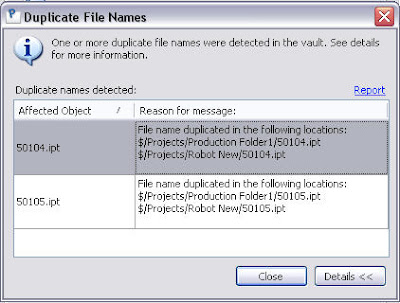
Contributed by Ben of the CAD Geeks
Tata Technologies CAD/PLM Geek
Monday, April 13, 2009
![]()
![]()
Labels: Autodesk Data Management , duplicate , File Naming
Alias Ambient Occlusion
Written by Tata Technologies CAD/PLM Geek on Friday, April 10, 2009

The Alias help docs state "Ambient occlusion calculates shading based on a theoretical ambient light source to create general areas of shadow on your model." So what does that mean? Basically, the process looks at the parts of your model and based on they proximity to other parts you will get lighter or darker shadows. This video will show you how to prep your model and apply Ambient Occlusion.
Click HERE to watch the video
Created by Aaron... Your Alias CAD Geek!
Tata Technologies CAD/PLM Geek
Friday, April 10, 2009
![]()
![]()
Labels: Alias , Design , Industrial Design , Occlusion , Shadows
Single PDF Multiple DWG's 2010 Electrical
Written by Tata Technologies CAD/PLM Geek on Thursday, April 09, 2009
Many of you have been asking about having a single PDF file that contains multiple DWG's from AutoCAD Electrical and now 2010 delivers. In the short video we will take a look at the process and a few options you have when creating your PDF's. Lets take a look:
Lets take a look:
http://www.screencast.com/t/FBAMio1syI
Created by Dave one of the Cad Geeks
Tata Technologies CAD/PLM Geek
Thursday, April 09, 2009
![]()
![]()
Labels: 2010 , AutoCAD Electrical , dwg , PDF , publish
Inventor 2010 Application Options
Written by Tata Technologies CAD/PLM Geek on Tuesday, April 07, 2009
One of the first things I look at when Inventor is released each year is what has changed in the Application Options. There are usually lots of goodies packed in there from release to release. Lets take a look at the SAVE tab. As you can see in the image below, there are just a few options in 2009....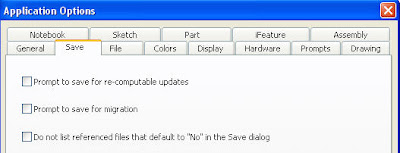
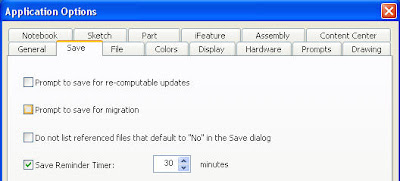
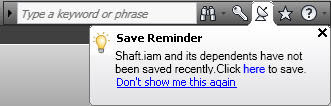
Tata Technologies CAD/PLM Geek
Tuesday, April 07, 2009
![]()
![]()
Labels: Application Options , Autodesk Inventor , Autodesk Inventor 2010
New Copy / Paste in Vault 2010
Written by Tata Technologies CAD/PLM Geek on Monday, April 06, 2009
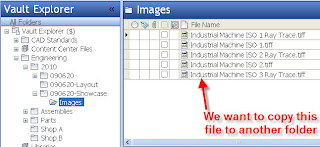
1) Find a file to be copied.
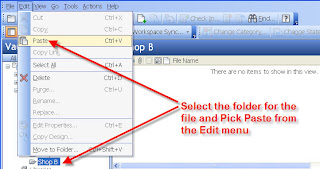
3) Pick the destination folder and Paste from the Edit menu
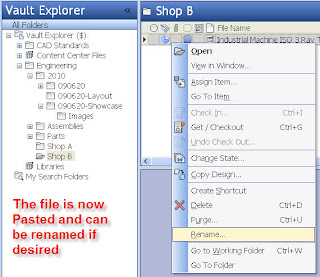
4) The file is now in the destination folder and can be renamed if you like.
Tata Technologies CAD/PLM Geek
Monday, April 06, 2009
![]()
![]()
Labels: Autodesk Data Management , Copy , Paste
Web based User Groups and Webcast Recordings
Written by Tata Technologies CAD/PLM Geek on Wednesday, April 01, 2009
Web Based User Groups!
Next week we will be hosting our bi-monthly web based user groups
AutoCAD Electrical User Group - Web Chapter, Tuesday at 10:00 AM EST
Topic: AutoCAD Electrical 2010 Whats New
SIGN UP HERE
Autodesk Inventor User Group - Web Chapter, Wednesday at 11:30 AM EST
Topics: Inventor 2010 new user interface and Shrinkwrap tools
SIGN UP HERE
Autodesk Data Management User Group - Web Chapter, Thursday at 11:30 AM EST
Topics: 2010 Whats new- Improved History and Where used within Inventor, Consistent Inventor and AutoCAD Vault tools, DWF visualization publishing options
SIGN UP HERE
Autodesk AliasStudio User Group - Web Chapter, Thursday at 2:00 PM EST
Topics: TBD, but something cool for sure....
SIGN UP HERE
Whats New Webcast Recordings
Last week we hosted our 2010 What's New Webcast for Inventor, Inventor Professional and the Vault family of products, Feel free to watch the recordings below and let us know if you have questions.
Autodesk Inventor 2010 What's New Webcast
Autodesk Inventor Professional 2010 What's New Webcast
Autodesk Vault 2010 Family of Products What's New Webcast
Tata Technologies CAD/PLM Geek
Wednesday, April 01, 2009
![]()
![]()
Labels: Alias , AutoCAD Electrical , Autodesk Data Management , Autodesk Inventor , Inventor web user group , User groups