Out of the box, Autodesk Inventor 2010 provides the end user with a set of commonly used thread profiles. There are times when a non standard or special class of thread is needed. Take a look at this short video to learn how to add a new custom thread group.
Posted by Pete Migrin, one of the CAD Geeks
Together with our co-sponsors, Tata Technologies and Engineering.com, Autodesk invites you to come and learn about the benefits of the Autodesk Assistance Program. At this free event you will hear from Autodesk executives, and our co-sponsors, about how to get a competitive edge with Digital Prototyping, and see the latest 3D design and engineering software in action.
Job Seekers – Network with your peers, and meet potential employers and industry recruiters who can help you plan your next career move.
Potential Employers – Meet local talent with updated software skills and training who can bring the power of Digital Prototyping to your organization.
Date: Thursday, September 24th
Time: 5 p.m.–8 p.m.
Location: Townsend Hotel
100 Townsend Street
Birmingham, MI 48009
(248) 642-7900
www.townsendhotel.com
Please RSVP to Angela Simoes at +1-415-547-2388 or angela.simoes@autodesk.com.
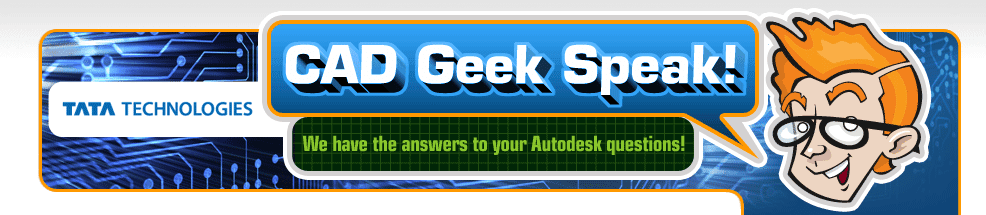

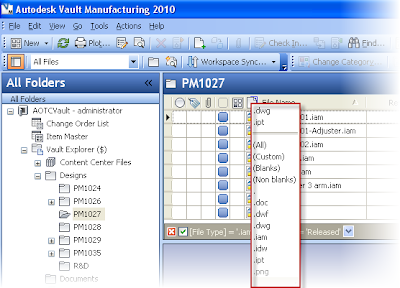





 Let's take a look!!!
Let's take a look!!!














