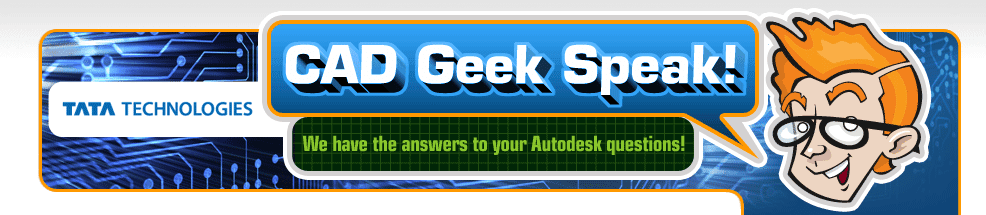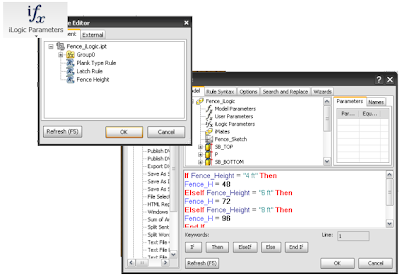Go straight to tips and tricks for the following Autodesk Products:
iLogic Part 4 - Tips & Tricks
Written by Tata Technologies CAD/PLM Geek on Friday, October 30, 2009
Tata Technologies CAD/PLM Geek
Friday, October 30, 2009
![]()
![]()
Labels: Autodesk Inventor , ilogic
Navisworks - Adding Mark-ups to a Project
Written by Tata Technologies CAD/PLM Geek on Thursday, October 29, 2009
As we all know Navisworks is a great tool for bringing in large amounts of data from multiple cad systems and viewing in a single file. Many companies today take advantage of Navisworks for overall project management. Navisworks offers some great tools to help us communicate areas of the project to be considered for review or just need to electronically mark-up possibly during a project review. These red line tools give us the ability to add text, comments, tags and revision clouds to allow others to understand areas of the project in question. My favorite feature within these tools is working with the tags themselves. They allow us to track each tag created with a status much like a data management system. Our options are - new, active, approved and resolved. These four options are also search able for anyone to easily find.
Let's take a look!!!
http://www.screencast.com/t/Rrx0drAAt74b
Created by Dave one of the Cad Geeks
Tata Technologies CAD/PLM Geek
Thursday, October 29, 2009
![]()
![]()
Labels: Comments , mark-ups , Navisworks , redline , tracking
***New*** Online Showcase Training Course
Written by Tata Technologies CAD/PLM Geek on Wednesday, October 28, 2009

We have created a new online self-paced training course for Autodesk Showcase.
This course covers the basic functionality of Showcase and what steps are necessary to create real-time photo realistic imagery from your existing 3D geometry.



If you have a seat of Showcase and haven't taken the time to learn the software this is your chance. This class covers the basics and walks you through the process of creating an image like the one you see above.
Follow the link below for more information...
I Get It - Showcase Basics Training
Tata Technologies CAD/PLM Geek
Wednesday, October 28, 2009
![]()
![]()
Labels: Alias , Autodesk Showcase , igetit , rendering , Showcase , Training , Visualization
Libraries Per Project
Written by Tata Technologies CAD/PLM Geek on Tuesday, October 27, 2009
For all you CAD Administrators out there, sometimes a company, or even a specific job, does not need to leverage every Content Center Library available. The libraries users have access to can be controlled per Project:
Tata Technologies CAD/PLM Geek
Tuesday, October 27, 2009
![]()
![]()
Labels: Autodesk Inventor , Content Center
Manage the Lifecycle of any Document
Written by Tata Technologies CAD/PLM Geek on Monday, October 26, 2009
With the advent of the Vault 2010 products from Autodesk, most people have realized the potential for using Vault to manage their drawing release process. What many people don't immediately realize is how Vault can also be used to manage the lifecycle of other document types as well.
This can be a great advantage to groups outside of engineering who need secure access to data beyond CAD, and who also need to contribute their own documents relevant to a product. As an example, marketing could load a design specification document into Vault that then gets attached to the master engineering CAD data to track the relationship between these documents and any changes to either of them.
Check out this video showing the modification and addition of non-CAD files to Vault:
Watch Video Here
Contributed by Ben of the CAD Geeks
Tata Technologies CAD/PLM Geek
Monday, October 26, 2009
![]()
![]()
Labels: Autodesk Data Management , non-CAD
iLogic Part 3 - iLogic Rules!
Written by Tata Technologies CAD/PLM Geek on Friday, October 23, 2009

iLogic rules are used to manipulate design elements in a model based on different user input. The ability to write rules in iLogic adds endless possibilities to the way we can manipulate our designs. The iLogic interface for writing rules provides us with many of the functions, feature lists, etc. that are needed to quickly and accurately control the design. This makes it much easier to automate designs based on engineering criteria. Although many have found that some basic programming experience can go a long way, many will find that it is not required to get iLogic to do what you need it to do. We are going to look at creating some simple rules to change our fence design based on the iLogic parameters we created in Part 2.
Tata Technologies CAD/PLM Geek
Friday, October 23, 2009
![]()
![]()
Labels: Autodesk Inventor , ilogic
Would you like to find clashes within your digital factories?
Written by Tata Technologies CAD/PLM Geek on Thursday, October 22, 2009
Autodesk Navisworks Manage can find clashes or interferences between any of the 3D file formats that it can read. This enables more effective identification, inspection, and reporting of interferences in a 3D project. Navisworks Manage can do this in seconds instead waiting until its being built.

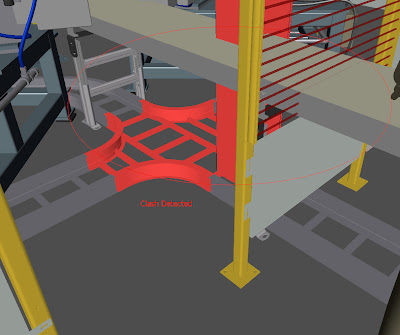 Let's take a look at how easy and fast this can be accomplished
Let's take a look at how easy and fast this can be accomplishedhttp://www.screencast.com/t/gflri9Sfmi
Created by Dave one of the Cad Geeks
Tata Technologies CAD/PLM Geek
Thursday, October 22, 2009
![]()
![]()
Labels: clash , detection , hard , interference check , Navisworks , nce , soft
Where did all my menu items go?
Written by Tata Technologies CAD/PLM Geek on Wednesday, October 21, 2009
Have you ever gone into a menu and discovered what you are looking for is not there? This can be VERY frustrating for new users who are not aware of Alias's Short & Long Menus preference. The Short Menus give you an abreviated menu set that is supposed to make the interface less cluttered. I dislike this option and always change my interface to show Long Menus. This will guarantee I see everything whenever I open a menu.
Long Menus can be found by going to, Preferences -> Menus -> Long Menus
Created by Aaron... Your Alias CAD Geek!
Tata Technologies CAD/PLM Geek
Wednesday, October 21, 2009
![]()
![]()
Labels: Alias , Long Menus , Menus , Missing , Short Menus
Vault Workspace File Management
Written by Tata Technologies CAD/PLM Geek on Tuesday, October 20, 2009
Check out this quick video describing how to use Windows file attribute values to assist in the management of the local Vault workspace.
Created by Pete one of the Cad Geeks
Tata Technologies CAD/PLM Geek
Tuesday, October 20, 2009
![]()
![]()
It's not just stress that produces instability
Written by Tata Technologies CAD/PLM Geek on Monday, October 19, 2009
In the Inventor Simulation Suite and Inventor Professional, the FEA solver can determine if a design will fail due to a high stress in the model, but this might only be half the story. If the model is in compression and is a thin or elongated structure, the model could fail due to its structural instability (Buckling) rather than deformation due to high stress. The Autodesk Algor solution includes critical buckling analysis to ensure this won't be the primary mode of failure.
Thin walled plastic parts or sheet metal could be susceptible to buckling as well as traditional problems like truss or structural frame design.
While the structure below might have a high safety factor of 30 or more for the stress analysis, the buckling analysis shows only a multiplier of 27. This indicates that the structure could fail due to buckling rather than only exceeding the yield point of the material.

Contributed by Ben of the Tata Technologies CAD Geeks
Tata Technologies CAD/PLM Geek
Monday, October 19, 2009
![]()
![]()
Labels: Autodesk Algor , Buckling , FEA
iLogic Part 2 - Parameters are Key!
Written by Tata Technologies CAD/PLM Geek on Friday, October 16, 2009

Tata Technologies CAD/PLM Geek
Friday, October 16, 2009
![]()
![]()
Labels: Autodesk Inventor , ilogic
Navisworks - Adding Hyperlinks
Written by Tata Technologies CAD/PLM Geek on Thursday, October 15, 2009
As were all aware that Navisworks is a great tool for handling large amounts of data for visualization, timeline reviews and animation. One item we often over look is how much extra information we can link to our file. Today's example is adding hyperlinks to our data. The use of this feature adds great benefits to our data giving us the ability to link photos, office documents and websites to various components within our data set. Making the use of Navisworks that more compelling to be used for a Master File for any project. Let's take a look!!!
Let's take a look!!!
http://www.screencast.com/t/XN6VBTy8
Created by Dave one of the Cad Geeks
Tata Technologies CAD/PLM Geek
Thursday, October 15, 2009
![]()
![]()
Labels: adding , how to , hyperlink , Navisworks
Alias Draw Precision
Written by Tata Technologies CAD/PLM Geek on Wednesday, October 14, 2009
By default the Draw Precision in Alias is set to 0.5. This setting leads to surface edges and curves to appear jagged and can lead a user to interpret good surfaces as having gaps.
To resolve this you can increase the level of precision used to "draw" the objects on screen by increasing the Draw Precision to 1.o. This can be done in the Control Panel. This will smooth out the surface edges and curves to give you a truer representation of your objects.
Created by Aaron... Your Alias CAD Geek!
Tata Technologies CAD/PLM Geek
Wednesday, October 14, 2009
![]()
![]()
Simulating Heat Transfer
Written by Tata Technologies CAD/PLM Geek on Monday, October 12, 2009
As some of you may have heard, Autodesk has recently acquired Algor FEA technology which further strengthens the simulation capabilities for its customers. One element of the Algor technology is the ability to simulate heat transfer scenarios for both steady state and transient(time based) problems.
Here is an example of a temperature applied to electrical contacts being dissipated over time to arrive at a steady state temperature. This can help us to determine questions like: Will my chip overheat? Do I need to include additional cooling fins?
.
Check out this video of the temperature arriving at steady state: Watch video Here
Contributed by Ben of the CAD Geeks
Tata Technologies CAD/PLM Geek
Monday, October 12, 2009
![]()
![]()
Labels: Autodesk Algor , FEA , Heat Transfer
iLogic Part 1 - It's Installed, Where is it?
Written by Tata Technologies CAD/PLM Geek on Friday, October 09, 2009
After working with iLogic for a while now and answering a number of questions I thought it would be good to do some posts here to give people a little more exposure. iLogic is a great tool and offers all those interested in doing some design automation an effective method to do so. I have decided to do a number of posts over the coming Fridays to go over some of the basic principles and actions to create an effective iLogic model. This first post we are just going to dive into the interface. It seems like so many people were very excited about installing the tool, but then struggled a little finding out what the add in actually added in. So here we are going to take a simple look at iLogic and its different pieces.
Find out what the Add in adds in Here!
Tata Technologies CAD/PLM Geek
Friday, October 09, 2009
![]()
![]()
Labels: Autodesk Inventor , ilogic
Navisworks - Animation Basics
Written by Tata Technologies CAD/PLM Geek on Thursday, October 08, 2009
One of the key features when working with Autodesk Navisworks is being able to animate items like a walk thru or fly thru. Today I will show a quick example of creating a walk thru inside of Navisworks. This will give us the ability to look at paths inside our large assemblies and we have the ability to export this information into a avi file if needed, by simply going to our file pull down menu and selecting the export option from their. In a future blog I will go into greater detail of working with animations.
Tata Technologies CAD/PLM Geek
Thursday, October 08, 2009
![]()
![]()
Labels: Animation , Navisworks , walk thru
Alias Construction History Update
Written by Tata Technologies CAD/PLM Geek on Wednesday, October 07, 2009
The construction history in Alias is an extremely power tool. It can be a huge time saver while you are editing objects in your model. When modifying surfaces it can be very useful so watch the surface change in real time.
Lets say you are modifing some CVs on a curve that your surface is built from. Does your surface only update after you make your adjustments? Do you wish it would show your changes in real time? You just need to change a setting in the Performance Options...
Go to the main menu Preferences -> Performance Options
Under the Construction History Updates tab check on During Transform
Your construction history will now update in real time.
Created by Aaron... Your Alias CAD Geek!
Tata Technologies CAD/PLM Geek
Wednesday, October 07, 2009
![]()
![]()
Labels: Alias , Construction History
Solid Body Patterning
Written by Tata Technologies CAD/PLM Geek on Tuesday, October 06, 2009
Tata Technologies CAD/PLM Geek
Tuesday, October 06, 2009
![]()
![]()
Labels: Autodesk Inventor , patterns , Solid Body
Define your own process
Written by Tata Technologies CAD/PLM Geek on Monday, October 05, 2009
Tata Technologies CAD/PLM Geek
Monday, October 05, 2009
![]()
![]()
Labels: Autodesk Data Management , Lifecycle , Process States
Inventor - Adding Threads to our Model
Written by Tata Technologies CAD/PLM Geek on Thursday, October 01, 2009
At times within our design we are required to show threads on our models. These threads maybe on a shaft, stud or even internal to a hole. This post will speak about the thread command the options you have when working with it and calling out our threads in the drafting environment. Let's take a look!!!
Let's take a look!!!
http://www.screencast.com/t/eeUWRGHHKkrK
Created by Dave one of the Cad Geeks
Tata Technologies CAD/PLM Geek
Thursday, October 01, 2009
![]()
![]()
Labels: Autodesk Inventor , part modeling , Threads