Welcome Sparky's,
If you currently own AutoCAD Electrical today or thinking about making the move to AutoCAD Electrical you can now look forward to tips and tricks being added to our Incat Cad Geek Blog Site. I look forward to sharing my knowledge with you. If your looking for information about the product please let us know and we will be more than happy to get the answers your looking for. Now lets look at our first topic.
I have a few customers that like to mark all their wire numbers as "Fixed" after the project has been built. This way if and when any design changes come in the future, they don't accidentally forget. This would be a bad thing since the machine is built and already has wire numbers on it in the field. This is a pretty easy task.
Steps
1. Click on the "Project" pull down menu then click on "Project Wide Utilities".
2. In the "Wire Numbers" area of the dialog box select "Set all wire numbers to fixed".
3. Click "OK"
4. Select the "Project" radio button.
5. Click "Do All"
6. Click "OK"
Watch AutoCAD Electrical do your work for you. This software is a must for anyone doing Electrical designs.
Steps
1. Click on the "Project" pull down menu then click on "Project Wide Utilities".
2. In the "Wire Numbers" area of the dialog box select "Set all wire numbers to fixed".
3. Click "OK"
4. Select the "Project" radio button.
5. Click "Do All"
6. Click "OK"
Watch AutoCAD Electrical do your work for you. This software is a must for anyone doing Electrical designs.
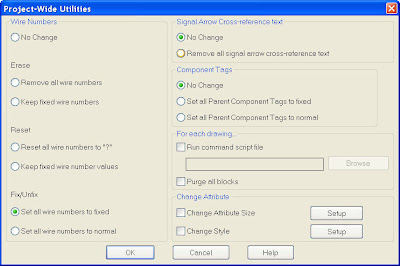 Let's take a look
Let's take a lookhttp://www.screencast.com/t/8CV5JGol0M2
Created by Dave one of the Cad Geeks



: