Tip #1: Use Go To Folder to browse between related files. This works with Inventor references, AutoCAD XREFs, or regular file attachments. It will take you directly to the folder where the file resides and will highlight it for you.
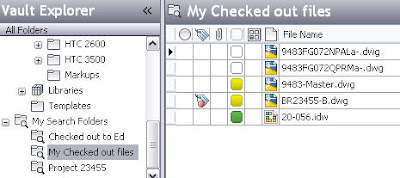
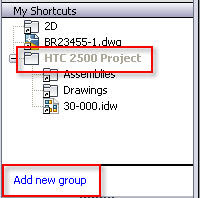
Written by Tata Technologies CAD/PLM Geek on Monday, August 10, 2009
Tip #1: Use Go To Folder to browse between related files. This works with Inventor references, AutoCAD XREFs, or regular file attachments. It will take you directly to the folder where the file resides and will highlight it for you.
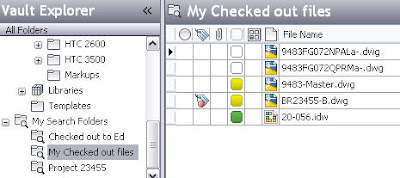
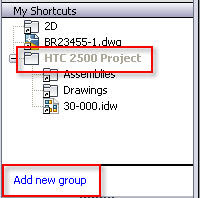
Tata Technologies CAD/PLM Geek
Monday, August 10, 2009
![]()
![]()
Labels: Autodesk Data Management , Check Out , Go To Folder
The Tata Technologies CAD geek team offers over 200 years of combined Autodesk product knowledge, with heavy focus on the Manufacturing product line. We're ready to answer your questions regarding product features, upgrading, moving to 3D, managing your product data better, and more.
Tips and Tricks Topic Archive
Copyright 2008 INCAT International. All rights reserved.
: