
So the VP of Manufacturing just issued a memo that part 332958 is being Obsoleted, and part 423562 will we used in its place. How long is that going to take to revise all the designs it's used in? I want to go to the beach, golf course, fishing etc.
Well you might just make the beach after all if you use the "Replace component" tool in Vault.
Take a look at the "Replace" command in Vault in this video HERE.
Contributed by Ben of the CAD Geeks
Go straight to tips and tricks for the following Autodesk Products:
Have an Obsolete part to replace in all your Inventor designs?
Written by Tata Technologies CAD/PLM Geek on Monday, August 31, 2009
Tata Technologies CAD/PLM Geek
Monday, August 31, 2009
![]()
![]()
Labels: Autodesk Data Management , Replace
Introduction to Vault for AutoCAD Users Presentation by Tata Technologies
Written by Tata Technologies CAD/PLM Geek on Friday, August 28, 2009
New introduction video to educate AutoCAD users about how Vault can help them.
Tata Technologies CAD/PLM Geek
Friday, August 28, 2009
![]()
![]()
Labels: AutoCAD , Autodesk Data Management , Autodesk Vault
Parametric Design in AutoCAD Part 3: Dynamic, Reference, & Annotation Dimensions
Written by Tata Technologies CAD/PLM Geek on Friday, August 28, 2009


Check back for Part 4: Parameters Manager
Tata Technologies CAD/PLM Geek
Friday, August 28, 2009
![]()
![]()
Labels: AutoCAD , Dimensioning , Parametric
Electrical - Adding a Splice and Working with Multiple Wires
Written by Tata Technologies CAD/PLM Geek on Thursday, August 27, 2009
Continuing from last weeks theme of worker with point to point wiring todays post will cover adding a splice into your design and also the time saving tool that helps us work with multiple wires.

Tata Technologies CAD/PLM Geek
Thursday, August 27, 2009
![]()
![]()
Labels: AutoCAD Electrical , Connectors , multiple , Splice , Wires
Alias Surface Orientation Tool
Written by Tata Technologies CAD/PLM Geek on Wednesday, August 26, 2009

The orientation of surface normals are import for many aspects of visualization and modeling in Alias. Whether you are offsetting surface or calculating Ambient Occlusion, your normals need to point out. The Set Surface Normals Tool allows you a quick and easy way to make sure everything is orientated properly.
Click HERE to watch the video
Created by Aaron... Your Alias CAD Geek!
Tata Technologies CAD/PLM Geek
Wednesday, August 26, 2009
![]()
![]()
Labels: Alias , Industrial Design , Normals
Export Custom Content Center Libraries to Desktop Content Databases
Written by Tata Technologies CAD/PLM Geek on Tuesday, August 25, 2009
Inventor 2010 has the ability to connect to Content Center databases on a shared ADMS server and now local Desktop Content Center databases. The Library Transfer Wizard will allow custom content center databases to be imported or exported and shared with other team members.
Tata Technologies CAD/PLM Geek
Tuesday, August 25, 2009
![]()
![]()
Labels: Autodesk Inventor , Content Center
How to ReName Inventor parts without detonating your assembly
Written by Tata Technologies CAD/PLM Geek on Monday, August 24, 2009
Tata Technologies CAD/PLM Geek
Monday, August 24, 2009
![]()
![]()
Labels: Autodesk Data Management , Renaming
Parametric Design in AutoCAD Part 2: Dimensional Constraints
Written by Tata Technologies CAD/PLM Geek on Friday, August 21, 2009

Tata Technologies CAD/PLM Geek
Friday, August 21, 2009
![]()
![]()
Labels: AutoCAD , Constraints , Parametric
Electrical - Point to Point Wiring Basics Part 1
Written by Tata Technologies CAD/PLM Geek on Thursday, August 20, 2009
In todays post I will be covering some of the basics of Point to Point wiring. This will include:
- Adding and working with individuals wires
- Using scoot to place wires
- Different wire style selections on the fly
- Options when wires cross one another
Next week I will look at adding in a splice and also working with the multiple wire bus command.

http://www.screencast.com/t/VmhotnXYR6
Created by Dave one of the Cad Geeks
Tata Technologies CAD/PLM Geek
Thursday, August 20, 2009
![]()
![]()
Labels: AutoCAD Electrical , point to point , scoot , Styles , wiring
Alias Move CV Tool
Written by Tata Technologies CAD/PLM Geek on Wednesday, August 19, 2009

The Move CV tool is extremely useful for manipulating CVs in a controlled manner. In the video I will demonstrate how I use to tool to bring my CVs into alignment.
Click HERE to watch the video
Created by Aaron... Your Alias CAD Geek!
Tata Technologies CAD/PLM Geek
Wednesday, August 19, 2009
![]()
![]()
Labels: Alias , Industrial Design , Move CV Tool
i CHECK IT for Autodesk Inventor 50% off for a limited time
Written by Tata Technologies CAD/PLM Geek on Tuesday, August 18, 2009
i CHECK IT for Autodesk Inventor 50% Off
CODE = ICHECKIT-50
Tata Technologies CAD/PLM Geek
Tuesday, August 18, 2009
![]()
![]()
Labels: Autodesk Inventor , i check it
Better Copy Design Selection Tools
Written by Tata Technologies CAD/PLM Geek on Monday, August 17, 2009
One of the new improvements to Vault 2010 is a very simple addition, but can have a profound impact on those people who reuse very large designs in Inventor. The new addition is simply the ability to multi-select an entire heirarchy structure by holding down the Control 
Check out this video to see an example in action:
Watch Video Here
Contributed by Ben of the CAD Geeks
Tata Technologies CAD/PLM Geek
Monday, August 17, 2009
![]()
![]()
Labels: Autodesk Data Management , Copy Design
Parametric Design in AutoCAD Part 1: Geometric Constraints
Written by Tata Technologies CAD/PLM Geek on Friday, August 14, 2009

Tata Technologies CAD/PLM Geek
Friday, August 14, 2009
![]()
![]()
Labels: AutoCAD , Constraints
Changing the name of Marking Menu items in Alias
Written by Tata Technologies CAD/PLM Geek on Thursday, August 13, 2009
When you add items to your Marking Menus it uses the path to the tool as the tool name. This can make your marking menus pretty big and clunky looking. The solution is the rename the item.
The first think you need to do is open the Marking Menu palette.
Find the tool you would like to rename and double click on the icon while holding down the Ctrl key on your keyboard.
This window will appear. Rename you tool to whatever you like and hit OK.
You are now the proud owner of a clean looking Marking Menu.
Created by Aaron... your Alias CAD Geek!
Tata Technologies CAD/PLM Geek
Thursday, August 13, 2009
![]()
![]()
Labels: Alias , Marking Menus
Electrical - 2D to 3D and Back
Written by Tata Technologies CAD/PLM Geek on Thursday, August 13, 2009


Tata Technologies CAD/PLM Geek
Thursday, August 13, 2009
![]()
![]()
Labels: 2D , 3D , AutoCAD Electrical , Autodesk Inventor , Harness
Math Rules!
Written by Tata Technologies CAD/PLM Geek on Tuesday, August 11, 2009
Tata Technologies CAD/PLM Geek
Tuesday, August 11, 2009
![]()
![]()
Labels: Autodesk Inventor , Feature Suppression , iParts , parameters
3 Vault tricks of the day
Written by Tata Technologies CAD/PLM Geek on Monday, August 10, 2009
Tip #1: Use Go To Folder to browse between related files. This works with Inventor references, AutoCAD XREFs, or regular file attachments. It will take you directly to the folder where the file resides and will highlight it for you.
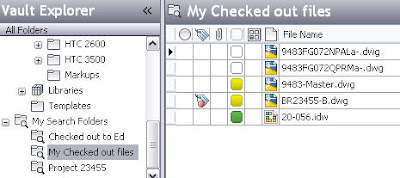
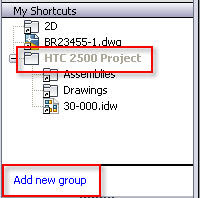
Tata Technologies CAD/PLM Geek
Monday, August 10, 2009
![]()
![]()
Labels: Autodesk Data Management , Check Out , Go To Folder
How do I search in ACADE?
Written by Tata Technologies CAD/PLM Geek on Friday, August 07, 2009
http://www.screencast.com/t/jpod3ugVp
Tata Technologies CAD/PLM Geek
Friday, August 07, 2009
![]()
![]()
Labels: AutoCAD Electrical , Find , Search , Surfer
Create Terminal Associations
Written by Tata Technologies CAD/PLM Geek on Thursday, August 06, 2009
 Today's post shows 3 different ways of creating terminal associations. We have taken a look over the past couple weeks of working with terminals in a variety of ways. If you are in need of more information or have questions about terminals please feel free to ask the cadgeek. You can submit questions directly from this blog site.
Today's post shows 3 different ways of creating terminal associations. We have taken a look over the past couple weeks of working with terminals in a variety of ways. If you are in need of more information or have questions about terminals please feel free to ask the cadgeek. You can submit questions directly from this blog site.
Let's Take a Look!!!
http://www.screencast.com/t/SOCTaL4I
Created by Dave one of the Cad Geeks
Tata Technologies CAD/PLM Geek
Thursday, August 06, 2009
![]()
![]()
Labels: associations , AutoCAD Electrical , terminals
Alias Keyframe Animation
Written by Tata Technologies CAD/PLM Geek on Wednesday, August 05, 2009

Alias allows you to create animations of your products using key frame animation.
Key framing allows you to capture movements over a period of time. This very useful for visualizing the functionality of a product you are designing.
Click HERE to watch the video
Created by Aaron... Your Alias CAD Geek!
Tata Technologies CAD/PLM Geek
Wednesday, August 05, 2009
![]()
![]()
Labels: Alias , Animation , Industrial Design , Keyframe
Add-ins....to load or not to load....
Written by Tata Technologies CAD/PLM Geek on Tuesday, August 04, 2009


So have you ever felt like some of the tools or utilities that you fire up in inventor take too long .... if so you might be in luck. Some of these tools are considered "Add-ins". These bundles of code help you do cool things like translations and or run Inventor Studio. However in some cases you don't need this widgets loaded, so review this menu and pick and choose which ones you always need and then pick the ones you don't need to "load on start up"
Lists the installed add-ins with their load behavior. Double-click the name in the list to switch between Loaded and Unloaded or between Startup/Loaded and Startup/Unloaded.
Add-ins that are not loaded at startup are listed without a load behavior.
Describes the add-in selected in the list.
| Loaded/Unloaded | Switches the selected add-in between Loaded and Unloaded. The load behavior list is updated to reflect the selected load behavior for the add-in. NoteAutodesk Inventor Professional Add-ins cannot be unloaded in-session. They can only be loaded/unloaded on Startup. |
| Loaded/Unloaded on Startup | Switches on the selected add-in between loading the add-in Startup and loading the add-in manually using the Add-In Manager. |
Tata Technologies CAD/PLM Geek
Tuesday, August 04, 2009
![]()
![]()
Labels: Add-ins , Autodesk Inventor
Extend Vault Viewing with Design Review
Written by Tata Technologies CAD/PLM Geek on Monday, August 03, 2009
When viewing Inventor or AutoCAD data in Vault, basic viewing controls are included right in the Vault interface. If you want to be able to do more than simply view or print the file, use the "Open in Autodesk Design Review" right click option to launch Autodesk Design review. This right click option is available when viewing the DWF files in Vault or the Vault web client that comes with Vault Collaboration or Manufacturing.
Some extra things that can be done from the full Design Review application:
- Redline and markup with Callouts, Dimensions, and more
- Compare DWF sheets for changes
- Play animations published from Inventor presentation files
- Section 3D models for internal viewing
Contributed by Ben of the CAD Geeks
Tata Technologies CAD/PLM Geek
Monday, August 03, 2009
![]()
![]()
Labels: Autodesk Data Management , Vault Viewing , Viewing









