Well now you can with a simple download utility available at http://labs.autodesk.com/.
If you have not visited this site it’s a must. There are many great utilities available for your use. Today I will cover the steps it takes to add your custom content to your Frame Generator library. So if you’re in need to work with extruded shapes or just unique shapes watch and learn how simple it is when using the customization tool. I will start with the shape of choice, constrained in my sketch and extruded noting which parameters/dimensions may need to be altered when selecting our material size using Frame Generator. Then I will proceed with the use of the customization tool to capture and define my new shape.
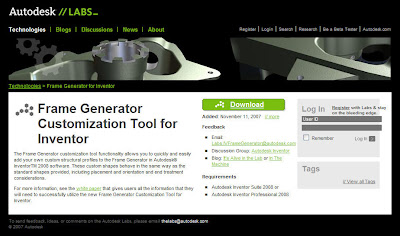
Check out my video of how to do this.
http://screencast.com/t/U8PwPs1c
Enjoy,
Dave Another one of the INCAT CAD Geeks











 Check out my video of how to do this.
Check out my video of how to do this.



